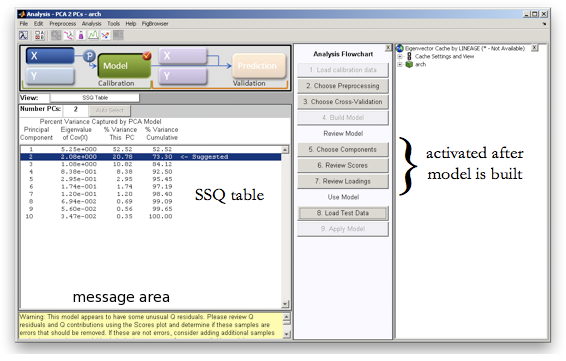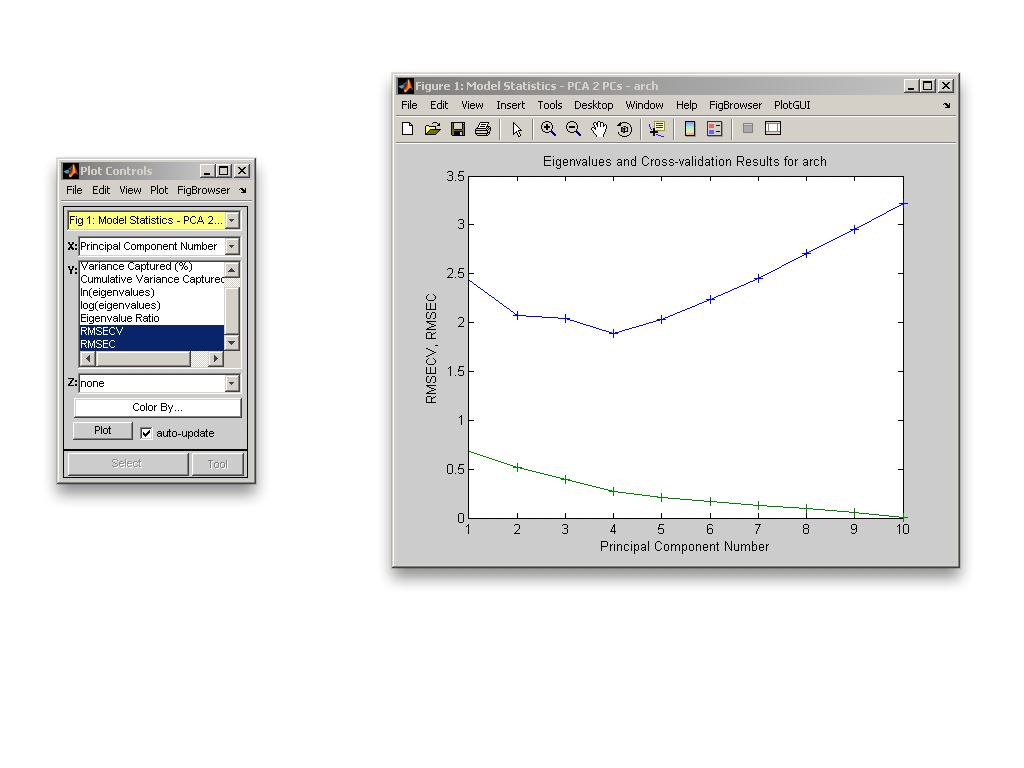Review Results Quick Start
After a model has been built, the results window is updated and several buttons on the Analysis Flowchart are activated. In this example, the model has been built with two principal components as suggested by the software in the SSQ table, and the user is presented with a warning in the message box below the SSQ table. By placing your mouse cursor over the Model button, you will see a summary of the model that has been generated. Since this model was built using cross-validation, a red check mark appears in the upper right hand corner of the Model button; moving the cursor over the check mark reveals the details of the cross-validation.
We may wish to change the number of principal components from the suggested number of two. By clicking on the "Choose Components" button in the Analysis Flowchart, you will be presented with a plot of some statistical figure of merit versus the number of components; in this case for a PCA model, a plot of RMSECV and RMSEC versus the number of principal components appears along with a Plot Controls window.
We decide, at least for the time being, to explore our model using four principal components. In order to update the model, we
- select the line in the SSQ table for four principal components
- update the model calculation by clicking on the "Build Model" button, which becomes active after selecting a different number of PCs
Note that after selecting four principal components, items in the Analysis Flowchart that were previously accessible are now grayed out. The Model button also appears as it did before calculating the initial model.