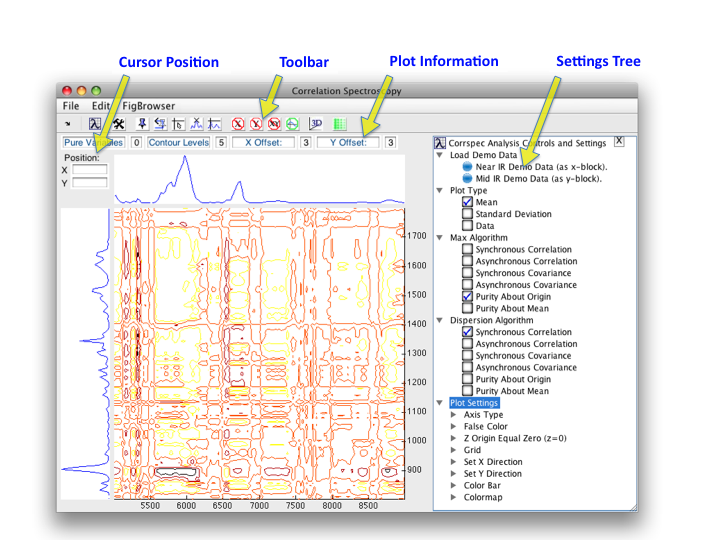Corrspecgui: Difference between revisions
imported>Willem No edit summary |
imported>Scott |
||
| (18 intermediate revisions by 3 users not shown) | |||
| Line 1: | Line 1: | ||
== | __TOC__ | ||
Corrspecgui is the interactive version of corrspec | ==Introduction== | ||
Corrspecgui is the interactive version of [[corrspec]] which performs correlation spectroscopy. | |||
Below, the | The principles of correlation spectroscopy are shown in the demo of [[corrspec]]; in the manual in the chapter 'Tutorial for the correlation spectroscopy function corrspec' and for in depth information: | ||
''Toggle settings display'': turns the settings, displayed on the right, on or off. | :W. Windig, D.E. Margevich, W.P. McKenna, A novel tool for two-dimensional (2D) correlation spectroscopy, Chemometrics and Intelligent Laboratory Systems, 28, 1995, 108-128. | ||
''Set pure variable:'' the components defined by the pure variables, indicated by the cross-hair cursor, are eliminated. | |||
''Reset last variable'': undoes the action of the previous 'Set pure variable'. | ==Using the GUI== | ||
' | After starting the program the files are read in through the file menu. | ||
''Move cursor to max'': moves the cursor to the maximum in the matrix defined by the setting 'Max Algorithm'. | |||
Plot At Cursor: Plots the data at the cursor position in the follow forms: | After loading both X and Y spectral data, the dispersion (correlation) matrix is displayed. A cross-hair cursor is used during the interactive process to indicate pure variables. To display the cursor you need to click on the '''Move cursor to max''' button, described below. | ||
Often the setting '''Z Origin Equal Zero''', described below, is turned on in order to simplify the dispersion matrix. | |||
Below the buttons, '''Plot Information''' is displayed as the number of pure variables selected, followed by editable boxes defining the number of contour levels used in the display of the dispersion matrix, and the offsets. Below the display of the pure variables the cursor position is displayed. | |||
[[Image:Corrspecgui.png|corrspecgui]] | |||
==Menus and Toolbar Buttons== | |||
Menu items include: | |||
: '''File/Load''' - X and Y block, note the terminology refers to two spectra being analyzed. | |||
: '''File/Load''' '''File/Save''' - Load or save a [[corrspec]] model. | |||
: '''Clear''' - Clear data and or model. | |||
: '''Edit/Copy Figure to Clipboard''' - Copies image of entire window to clipboard. | |||
: '''Edit/Open Map in New Window''' - Opens a new window with just the correlation map displayed. | |||
Below is a list of toolbar buttons. Note that the names of the toolbar buttons will be displayed by placing the mouse cursor on top of them. From left to right: | |||
:'''View Workspace Browser''': displays Workspace GUI. | |||
:'''Toggle settings display''': turns the settings, displayed on the right, on or off. | |||
:'''Set pure variable:''' the components defined by the pure variables, indicated by the cross-hair cursor, are eliminated. | |||
:'''Reset last variable''': undoes the action of the previous 'Set pure variable'. | |||
:'''Move cursor to max''': moves the cursor to the maximum in the matrix defined by the setting 'Max Algorithm'. | |||
:'''Plot At Cursor''': Plots the data at the cursor position in the follow forms: | |||
::a) Cursor Variable Plots, a plot of the (pure) variable of the X data set, the (pure) variable of the Y data set, both as a function of axisscale{1} and a plot of both variables, as a visual tool to judge the correlation between these two variables. | |||
::b) Cursor Spectrum Plots: a plot of the spectra in the displayed map. | |||
:'''Inactivate''': Areas that should not be used for pure variables can be inactivated, after which these areas are excluded when the cursor is set to the maximum (by the program of the 'Move cursor to max' button). After clicking one of these buttons the mouse is used to indicate the area to be inactivated. The different inactivate options define whether only the x or y data are inactivated, or both x and y. | |||
:'''Reactivate last selection''': Reactivation of the previous inactivated area. | |||
:'''Plot map in 3D''': a 3D presentation of the map. Works best with the 'Plot Settings' 'False Color' on. The display can be rotated with the mouse. The button toggles between 3D on and off. | |||
:'''Resolve spectra''': resolves the data using the pure variables. The resolved results are displayed in the following form: | |||
::a) X Spec, X Con, Y spec, Y con, with the resolved spectra and contributions for both X and Y data. | |||
::b) X vs Y Con, which shows the resolved X contributions versus the resolved Y contributions, as a tool to judge the correlations between the variables. | |||
::c) Maps: the resolved correlation maps. | |||
::d) Diagnostics: the original dispersion matrix, the dispersion matrix reconstructed from the resolved components, the sum of the maps shown under the tab 'Maps' and an overlay of these maps, each in a different color. | |||
::e) Current plot: clicking on any of the plots mentioned above will display it enlarged under 'Current plot'. | |||
==Settings== | |||
The settings, displayed at the right in the '''Settings Tree''', have the following functions: | |||
:'''Load demo data''': loads the data used for the demo in corrspec. | |||
:'''Plot type''': determines plots along the z and y axes of the correlation matrix. | |||
:'''Max Algorithm''': defines the matrix of which its maximum determines pure variables. | |||
:'''Dispersion Algorithm''': defines the matrix displayed. | |||
:'''Plot Settings''': determines different aspects of the plots. | |||
::a) Axis type: defines the continuous or discrete character of plots. | |||
::b) False color: creates false coloring of the dispersion matrix. | |||
::c) Z Origin Equal Zero: only displays positive values in dispersion matrix. | |||
::d) Grid: toggle for grid in dispersion matrix. | |||
::e) Set X/Y direction: plots the x/y axis regular or in reverse. | |||
::f) Color bar: inserts color-bar to indicate z values in plot. | |||
::g) Colormap: determines which colormap is used. | |||
Latest revision as of 16:38, 18 December 2018
Introduction
Corrspecgui is the interactive version of corrspec which performs correlation spectroscopy.
The principles of correlation spectroscopy are shown in the demo of corrspec; in the manual in the chapter 'Tutorial for the correlation spectroscopy function corrspec' and for in depth information:
- W. Windig, D.E. Margevich, W.P. McKenna, A novel tool for two-dimensional (2D) correlation spectroscopy, Chemometrics and Intelligent Laboratory Systems, 28, 1995, 108-128.
Using the GUI
After starting the program the files are read in through the file menu.
After loading both X and Y spectral data, the dispersion (correlation) matrix is displayed. A cross-hair cursor is used during the interactive process to indicate pure variables. To display the cursor you need to click on the Move cursor to max button, described below.
Often the setting Z Origin Equal Zero, described below, is turned on in order to simplify the dispersion matrix.
Below the buttons, Plot Information is displayed as the number of pure variables selected, followed by editable boxes defining the number of contour levels used in the display of the dispersion matrix, and the offsets. Below the display of the pure variables the cursor position is displayed.
Menus and Toolbar Buttons
Menu items include:
- File/Load - X and Y block, note the terminology refers to two spectra being analyzed.
- File/Load File/Save - Load or save a corrspec model.
- Clear - Clear data and or model.
- Edit/Copy Figure to Clipboard - Copies image of entire window to clipboard.
- Edit/Open Map in New Window - Opens a new window with just the correlation map displayed.
Below is a list of toolbar buttons. Note that the names of the toolbar buttons will be displayed by placing the mouse cursor on top of them. From left to right:
- View Workspace Browser: displays Workspace GUI.
- Toggle settings display: turns the settings, displayed on the right, on or off.
- Set pure variable: the components defined by the pure variables, indicated by the cross-hair cursor, are eliminated.
- Reset last variable: undoes the action of the previous 'Set pure variable'.
- Move cursor to max: moves the cursor to the maximum in the matrix defined by the setting 'Max Algorithm'.
- Plot At Cursor: Plots the data at the cursor position in the follow forms:
- a) Cursor Variable Plots, a plot of the (pure) variable of the X data set, the (pure) variable of the Y data set, both as a function of axisscale{1} and a plot of both variables, as a visual tool to judge the correlation between these two variables.
- b) Cursor Spectrum Plots: a plot of the spectra in the displayed map.
- Inactivate: Areas that should not be used for pure variables can be inactivated, after which these areas are excluded when the cursor is set to the maximum (by the program of the 'Move cursor to max' button). After clicking one of these buttons the mouse is used to indicate the area to be inactivated. The different inactivate options define whether only the x or y data are inactivated, or both x and y.
- Reactivate last selection: Reactivation of the previous inactivated area.
- Plot map in 3D: a 3D presentation of the map. Works best with the 'Plot Settings' 'False Color' on. The display can be rotated with the mouse. The button toggles between 3D on and off.
- Resolve spectra: resolves the data using the pure variables. The resolved results are displayed in the following form:
- a) X Spec, X Con, Y spec, Y con, with the resolved spectra and contributions for both X and Y data.
- b) X vs Y Con, which shows the resolved X contributions versus the resolved Y contributions, as a tool to judge the correlations between the variables.
- c) Maps: the resolved correlation maps.
- d) Diagnostics: the original dispersion matrix, the dispersion matrix reconstructed from the resolved components, the sum of the maps shown under the tab 'Maps' and an overlay of these maps, each in a different color.
- e) Current plot: clicking on any of the plots mentioned above will display it enlarged under 'Current plot'.
Settings
The settings, displayed at the right in the Settings Tree, have the following functions:
- Load demo data: loads the data used for the demo in corrspec.
- Plot type: determines plots along the z and y axes of the correlation matrix.
- Max Algorithm: defines the matrix of which its maximum determines pure variables.
- Dispersion Algorithm: defines the matrix displayed.
- Plot Settings: determines different aspects of the plots.
- a) Axis type: defines the continuous or discrete character of plots.
- b) False color: creates false coloring of the dispersion matrix.
- c) Z Origin Equal Zero: only displays positive values in dispersion matrix.
- d) Grid: toggle for grid in dispersion matrix.
- e) Set X/Y direction: plots the x/y axis regular or in reverse.
- f) Color bar: inserts color-bar to indicate z values in plot.
- g) Colormap: determines which colormap is used.