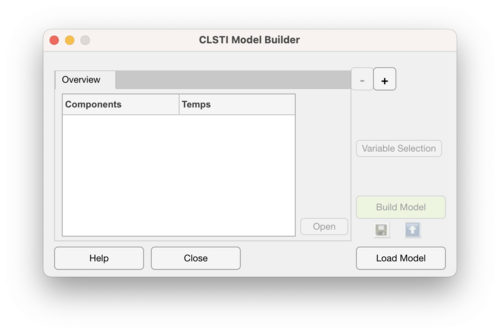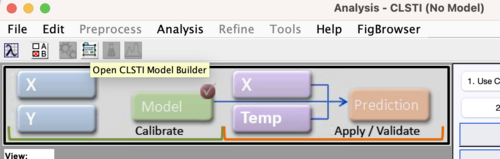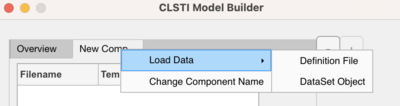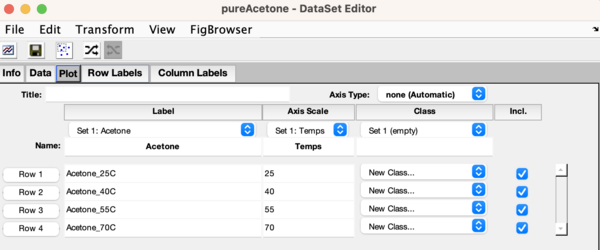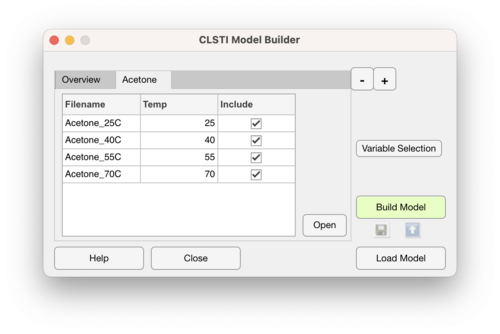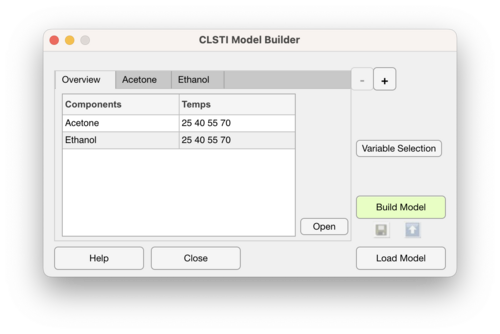Clsti model builder: Difference between revisions
| Line 55: | Line 55: | ||
where the '''Build Model''', '''Variable Selection''', and [[Image:Clsti_model_builder_minus.png|20px]] buttons are enabled. Use the [[Image:Clsti_model_builder_minus.png|20px]] button to remove the currently selected tab. The '''Overview''' tab cannot be removed. | where the '''Build Model''', '''Variable Selection''', and [[Image:Clsti_model_builder_minus.png|20px]] buttons are enabled. Use the [[Image:Clsti_model_builder_minus.png|20px]] button to remove the currently selected tab. The '''Overview''' tab cannot be removed. | ||
The '''Open''' button can be used to open the pure component data in a DataSet Editor which can be useful for plotting. | |||
===Overview Tab=== | ===Overview Tab=== | ||
Revision as of 12:19, 6 December 2023
CLSTI Model Builder How To
This page describes how to use the CLSTI Model Builder interface.
This interface can be accessed by:
- From the MATLAB command line, use the commands:
clsti('builder'), orclsti_gui
- From the CLSTI Analysis interface:
- Click on the Open CLSTI Model Builder button
Load Data
Follow these steps to load pure component data to use to build a CLSTI model:
- Use the
 button to add an empty Component tab.
button to add an empty Component tab. - Right click on the new tab and choose the appropriate format to load your data. Choose from:
- Definition file, or
- DataSet Object
Definition File
Definition files must be formatted in a specific way for the import to work correctly. They must be in .csv, .txt, or .xlsx format and consist of two columns, where the fist column contains in the file names corresponding the data files and the second column contains the temperatures at which that pure component spectrum was collected. Here is an example definition file for Acetone in .csv format:
Acetone, Acetone_25C.spc,25 Acetone_40C.spc,40 Acetone_55C.spc,55 Acetone_70C.spc,70
Important things to note:
- The pure component name should be in the fist element (row 1, column 1) of the definition file
- It is recommended that the data files (Acetone_25C.spc, etc.) be in the same folder as the definition file
- If not in the same folder then the file names should include the full path to the data file (example: myFolder1/myFolder2/Acetone_25C.spc)
DataSet Object
DataSet Objects must also be configured in a specific way for importing to work correctly. It is expected that the pure component temperatures are in the first axis scale set of the rows (mode 1). Example:
Important note: If variable selection is not performed using the Variable Selection button, then the variables used in the model will correspond to the included variables in the first DSO that is loaded.
Successfully Loaded Pure Component Tab
When pure component data has been successfully loaded, the interface will look like this:
where the Build Model, Variable Selection, and ![]() buttons are enabled. Use the
buttons are enabled. Use the ![]() button to remove the currently selected tab. The Overview tab cannot be removed.
button to remove the currently selected tab. The Overview tab cannot be removed.
The Open button can be used to open the pure component data in a DataSet Editor which can be useful for plotting.
Overview Tab
The Overview tab shows all loaded pure components and included temperatures. Here is an example of the Overview tab after loading a second component, Ethanol:
Removing a pure component tab will remove the component from the Overview tab.