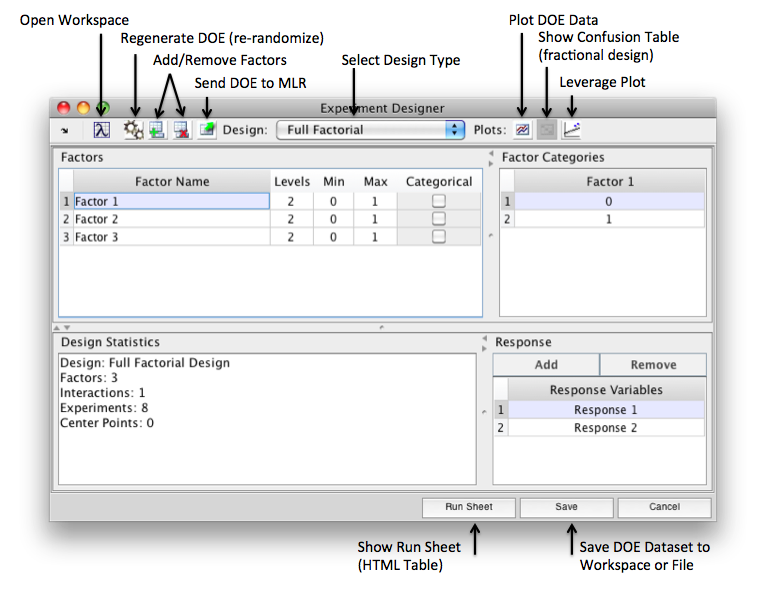Doegui
Experiment Designer Window
The Experiment Designer can be launched from the Workspace Browser under the Tools section or from the command line as doegui. A default design will appear with a single factor and response. Use the toolbar and tables to create and modify your design.
Factor Table
Use the factor table to name and adjust each factor of your design. Add or remove factors using the toolbar buttons. Once a factor is added to the table you can click in each field of the table to adjust a particular value. If you adjust the levels, min, or max the Factor Categories table will immediately update. The Categorical field indicates wether a factor uses numerical or categorical (text) values. When a factor is numerical, the category values are automatically generated using the min and max. When the factor is categorical, default alphabetical values are added to the table.
Category Table
The category table lets you adjust the values of specific levels. The default values are added when you adjust the factor table.
Design Statistics
This panel shows the current statistics for the DOE including:
- Design Type
- Number of Factors
- Interactions
- Total Number of Experiments
- Number of Center Points
If an error occurs while creating the DOE information about the error is displayed here. Information is automatically updated as you adjust the factor table so an error may display until you add additional factors in some cases.
Response Table
Use the response table to add, remove, and name response variables. These variables are included as columns in the run sheet.