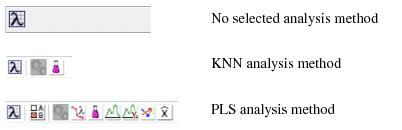Analysis Window: Toolbar: Difference between revisions
Jump to navigation
Jump to search
imported>Jeremy (Created page with '__TOC__ Table of Contents | Previous | Next | Index ===Analysis window toolbar=== For an…') |
imported>Jeremy m (moved AnalysisWindow Toolbar to Analysis Window: Toolbar) |
||
| (5 intermediate revisions by the same user not shown) | |||
| Line 1: | Line 1: | ||
[[TableOfContents|Table of Contents]] | [[AnalysisWindow_MainMenu|Previous]] | [[AnalysisWindow_StatusPane|Next | [[TableOfContents|Table of Contents]] | [[AnalysisWindow_MainMenu|Previous]] | [[AnalysisWindow_StatusPane|Next]] | ||
===Analysis window toolbar=== | ===Analysis window toolbar=== | ||
| Line 6: | Line 6: | ||
For any analysis method, the Analysis window toolbar always contains the following toolbar buttons: | For any analysis method, the Analysis window toolbar always contains the following toolbar buttons: | ||
{| | |||
|- valign="top" | |||
| | |||
* A Workspace Browser button [[Image:Workspace_Browser_icon.png|21x19px]]. | * A Workspace Browser button [[Image:Workspace_Browser_icon.png|21x19px]]. | ||
|} | |||
{| | |||
|- valign="top" | |||
| | |||
* A Plot scores and sample statistics button [[Image:Plot_scores_sample_statistics_icon.png|16x19px]]. | * A Plot scores and sample statistics button [[Image:Plot_scores_sample_statistics_icon.png|16x19px]]. | ||
|} | |||
{| | |||
|- valign="top" | |||
| | |||
* An Edit Analysis Methods Options button [[Image:EA_Method_Options_toolbar_button.png|19x20px]]. This button opens the Options dialog box, which lists options for controlling the settings that are specific to the currently selected analysis method such as confidence limits settings, algorithm selections, and constraints. Some analysis methods have more options than others. See [[Solo_CommonApplicationFeatures|Options dialog box]]. | * An Edit Analysis Methods Options button [[Image:EA_Method_Options_toolbar_button.png|19x20px]]. This button opens the Options dialog box, which lists options for controlling the settings that are specific to the currently selected analysis method such as confidence limits settings, algorithm selections, and constraints. Some analysis methods have more options than others. See [[Solo_CommonApplicationFeatures|Options dialog box]]. | ||
|} | |||
The Analysis window toolbar is updated dynamically with other toolbar buttons based on the selected analysis mode. These toolbar buttons carry out actions or open tools that produce plots and other visual aids that assist you in examining a model. Place your mouse pointer over a toolbar button to open tooltip text for the button. | The Analysis window toolbar is updated dynamically with other toolbar buttons based on the selected analysis mode. These toolbar buttons carry out actions or open tools that produce plots and other visual aids that assist you in examining a model. Place your mouse pointer over a toolbar button to open tooltip text for the button. | ||
''Example of various Analysis windows toolbars'' | :''Example of various Analysis windows toolbars'' | ||
[[Image:AnalysisWindow_Toolbar.15.1.4.jpg|402x130px]] | ::[[Image:AnalysisWindow_Toolbar.15.1.4.jpg|402x130px]] | ||
:: | |||
Latest revision as of 14:53, 13 July 2011
Table of Contents | Previous | Next
Analysis window toolbar
For any analysis method, the Analysis window toolbar always contains the following toolbar buttons:
|
The Analysis window toolbar is updated dynamically with other toolbar buttons based on the selected analysis mode. These toolbar buttons carry out actions or open tools that produce plots and other visual aids that assist you in examining a model. Place your mouse pointer over a toolbar button to open tooltip text for the button.
- Example of various Analysis windows toolbars